Follow-up Funnels
Many churches do some sort of follow-up for first time visitors, second time visitors or the like, from sending a text message to visiting them at their homes. Organize follow-up actions with Church Admin.
In Add funnel, under Individual attendance, you can add, view, edit, and delete follow-up funnels.

Click Add funnel.

Funnel Action: name the follow-up action, such as “Call”.
Link to Member Type: from the drop-down menu, select the member type that the follow up action should apply to, such as, “First time visitor”.
Ministry responsible for action: choose a ministry to carry out this action.
Or create a new ministry: if you have yet to create the ministry which should oversee this follow-up action, you can enter a new ministry here, which you can edit later.
Save Follow Up Funnel: click to save. You can add as many follow-up funnels as you would like.
Go to Individual attendance to see the follow-up actions you have made. You can drag and drop the follow-up actions according to chronological order of operation.
In Member types you can add member types specific to follow-up ministries, such as “Welcome Team” or “Follow-up Ministry”.
Now, in Recent people activity in the People sub-menu, when people are added or updated, they will appear in this list.
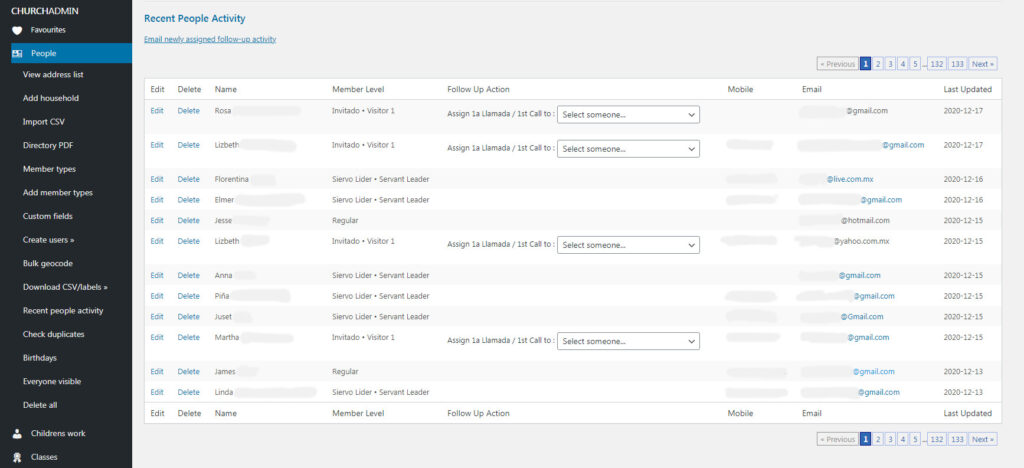
If there is a follow-up action for the member type of a person on that list, a drop-down menu will appear. From the drop-down menu you can select someone from the ministry that oversees the relevant follow-up action. At the top of the page, click Email newly assigned follow-up activity to email the assigned follow up actions to be done, to the person in charge of carrying them out.
In this way, you can keep follow up actions organized and make sure that they get done in a timely manner.