Geolocation Setup
Setting up a Google Maps Platform API key will maximize the power of many modules of Church Admin, allowing mapping and geolocation (map pins of the precise location for addresses) for the address list, services and small groups.
Google have made the process a little easier, but they do require a payment card on your account. It will effectively be free for all but the hugest church admin installs (you get $200 of the service free anyway. That equates to 28,000 dynamic map loads or 100,000 static map loads)
So here’s the steps to get an API key and put it into your Church Admin installation to better manage your church life from your website!
Go to cloud.google.com/maps-platform

Click on Get Started.

Check the Maps checkbox and click on “Continue”

At this point “Create a new project” and give it a name and click “Next”

Now you need to set the billing on the account – I already had this done, so can’t picture it.
Now Enable the Google Maps Platform. This step has been made much more user friendly. Just click Next! Phew

Now Google finally gives you an API key to insert into Church Admin. Yours won’t be blurred like the picture below. Before using it, You must protect it, from being used on other sites and therefore opening up the possibility of getting actually billed!
Copy it first by clicking on the copy icon (looks like 2 sheets of paper on top of each other)

Click on the API Console link in the window… Scroll down to the “Key Restrictions” section and check “HTTP referrers”

That will open up this, where you can enter your domain name. Use * for wildcards to allow any pages and http or https to be used…
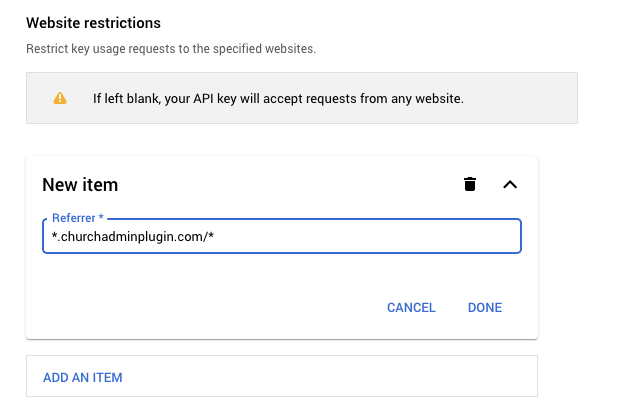
Once you have entered the referrer URL, click “Done”. Next make sure “Don’t restrict key” is checked in the API Restrictions section and click save.
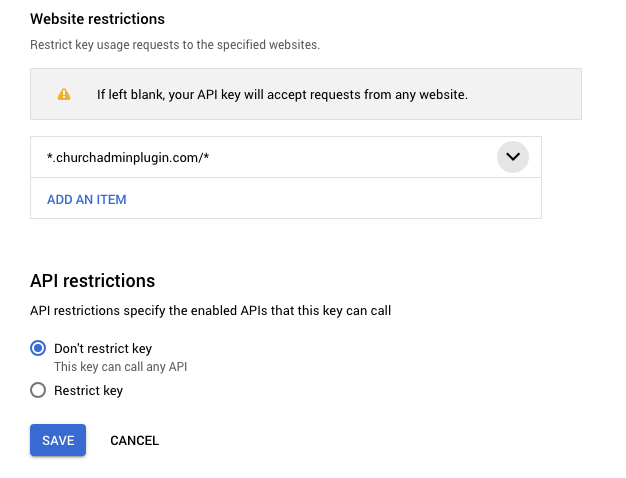
Now you have an API key in your clipboard and you have restricted its’ use to your website only.
Head over to your website and click on “Church Admin” then “Settings”, then “General Settings”. You can paste in your API key (CTRL V on a PC or CMD V on a Mac) and click Save.
